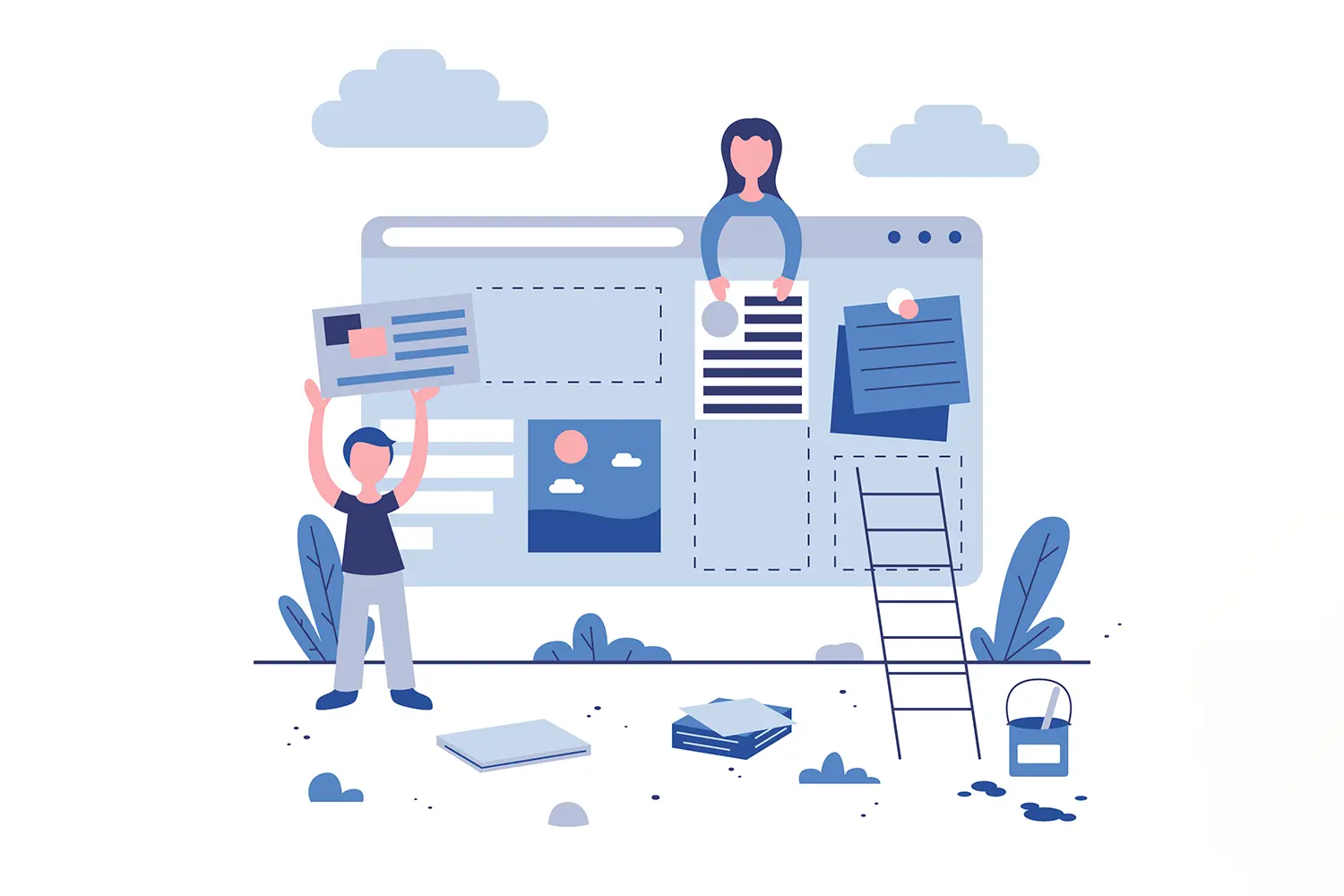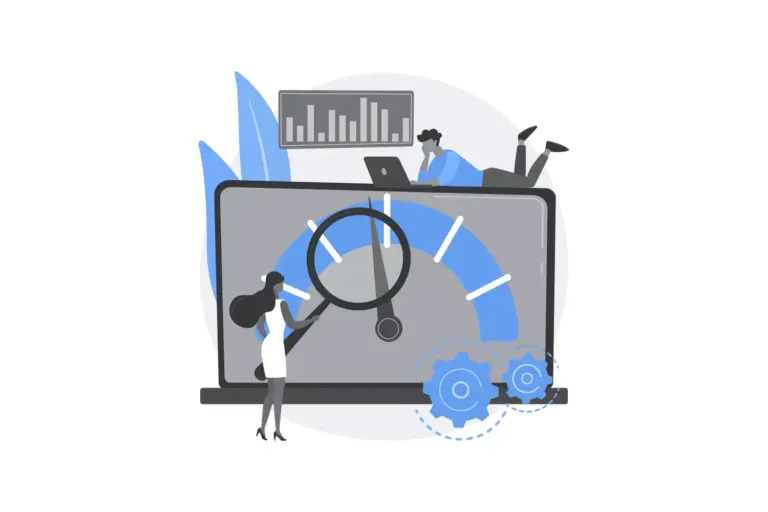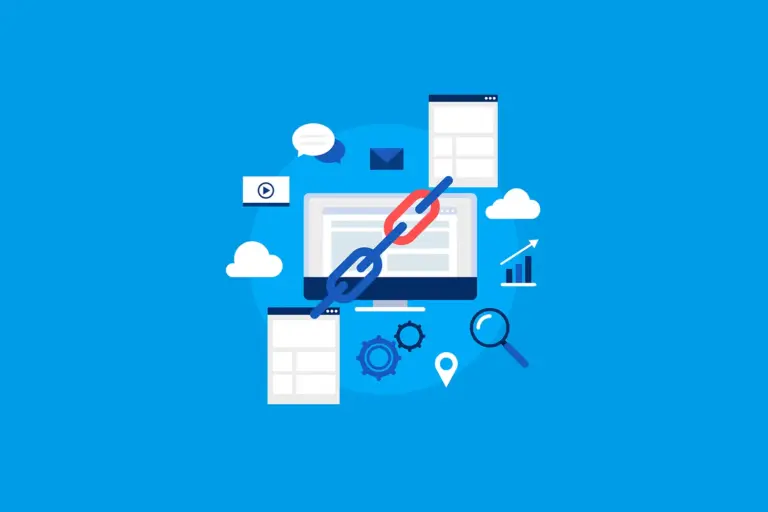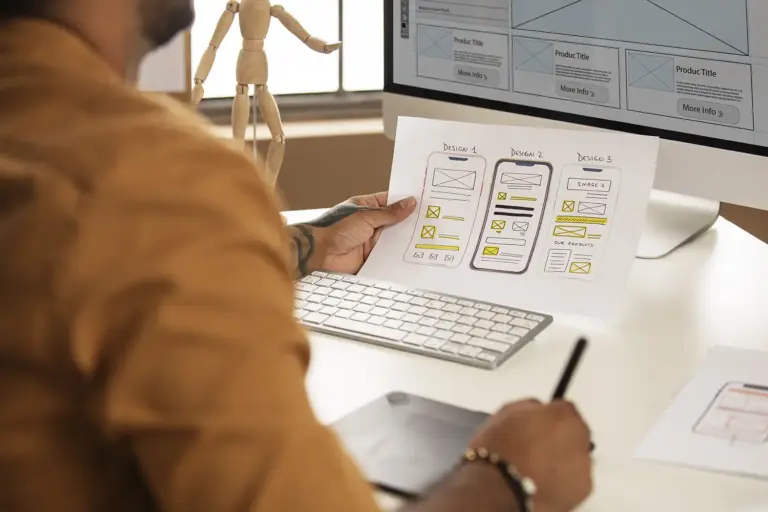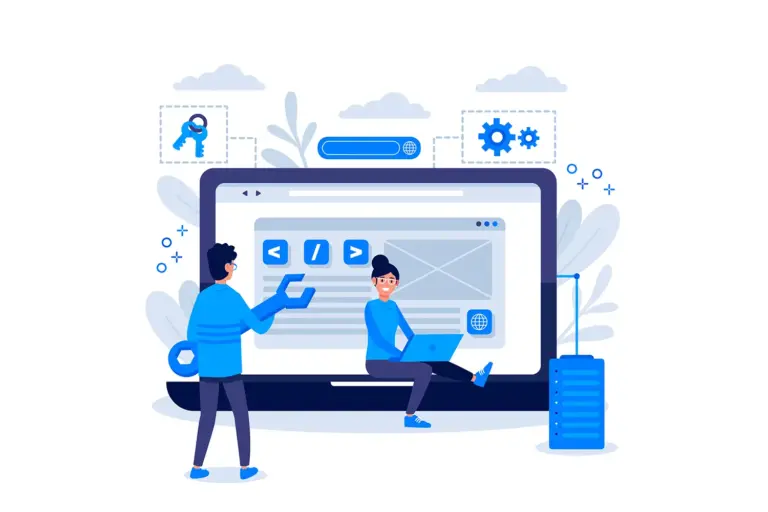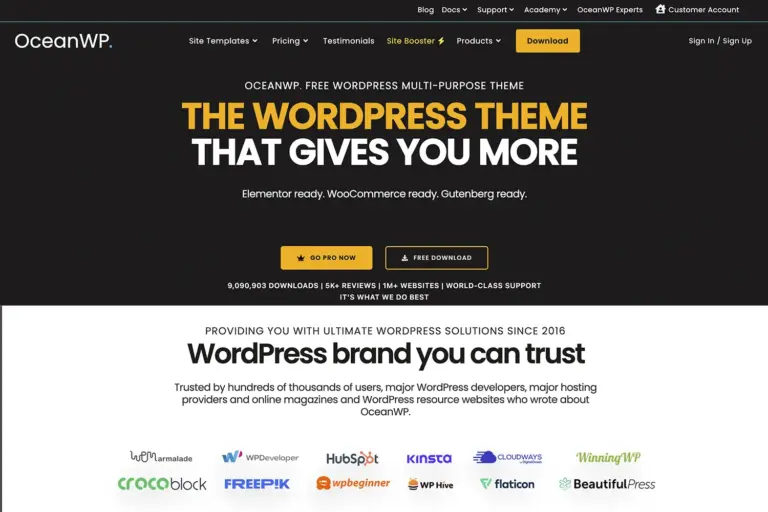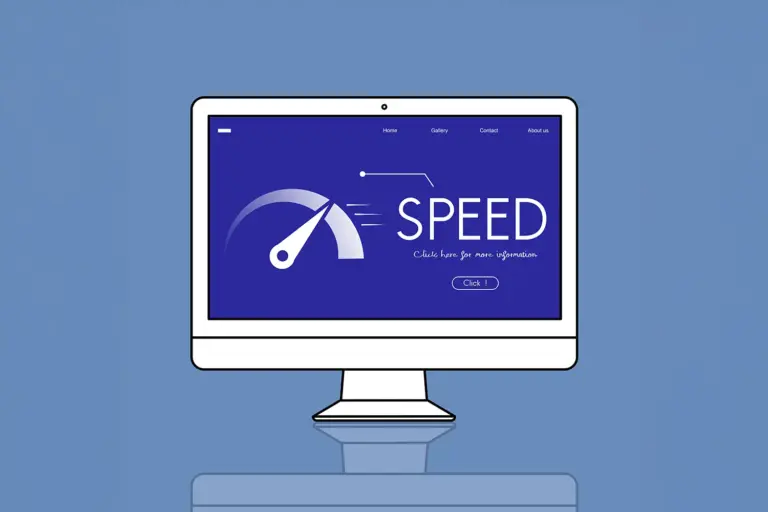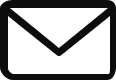What is Gutenberg? The Ultimate Guide to the WordPress Block Editor (2025)
If you’ve been in the WordPress world for a few years, you’ve undoubtedly heard the name: Gutenberg.
When it was first introduced in WordPress 5.0 back in 2018, it was met with a firestorm of controversy. It completely replaced the beloved, simple “Classic Editor” that had been a WordPress staple for over a decade. The community was divided. Some saw it as a confusing, radical change, while others saw it as a bold and necessary leap into the future.
Fast forward to today, and the dust has settled. Gutenberg—now simply known as the WordPress Block Editor—has evolved into a remarkably powerful, flexible, and intuitive site-building tool. It has fundamentally transformed the WordPress experience, moving it from a simple content editor to a true visual layout builder.
But what is Gutenberg, really? How does it work? And why has it become the most important skill for any modern WordPress user to master?
This is not just a technical definition. This is your friendly, definitive guide to the WordPress Block Editor. We’ll demystify the “block” concept, take you on a hands-on tour of the interface, explore its game-changing features like Full Site Editing, and show you why mastering this tool is the key to unlocking the full potential of WordPress in 2025 and beyond.
From a Blank Page to Building Blocks: The Core Idea of Gutenberg
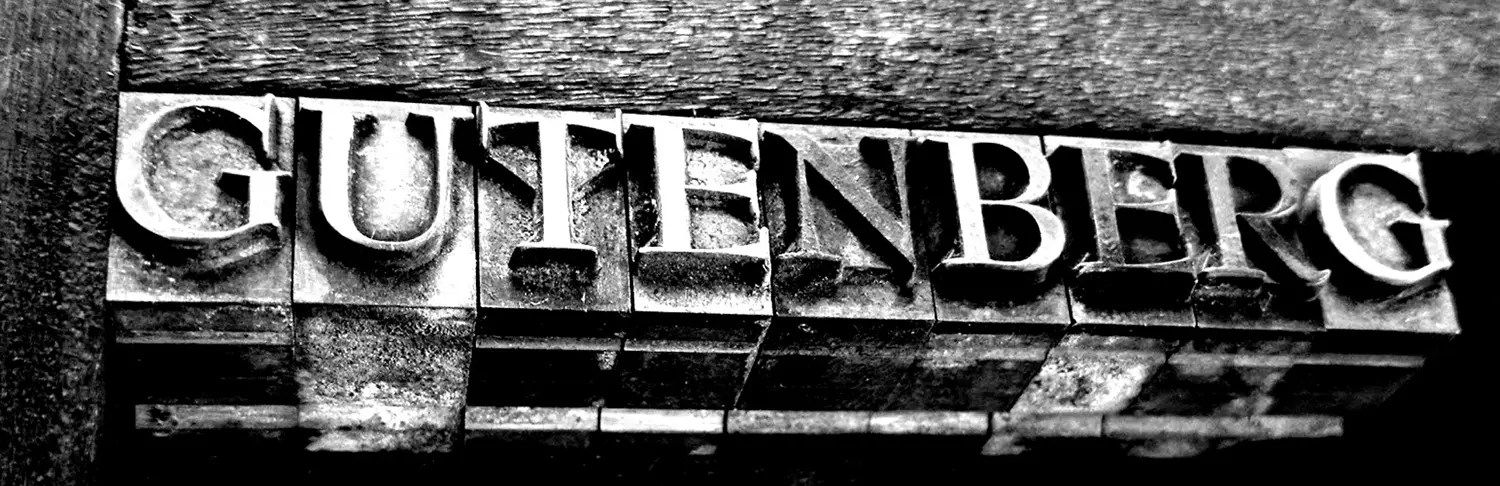
To understand Gutenberg, you have to understand the one concept that changed everything: blocks.
For years, the Classic WordPress Editor was essentially a single, giant text box, similar to a Microsoft Word document. Everything—text, images, headings, embedded videos—was crammed into one continuous content area. Creating a more complex layout, like placing text in columns next to an image, required clunky shortcodes or complex HTML.
Gutenberg threw that idea out the window. It said, “What if every single piece of content was its own self-contained, movable, and customizable block?”
- A paragraph is a Paragraph Block.
- An image is an Image Block.
- A heading is a Heading Block.
- A YouTube video is a YouTube Block.
- A button is a Button Block.
- A gallery is a Gallery Block.
Each of these blocks is a separate, modular unit that you can easily add, arrange, and style. You can drag and drop them, group them together, and place them into sophisticated column layouts.
This block-based approach transformed page creation from a linear writing process into a flexible, visual building process. It’s like going from painting on a single canvas to building with a full set of LEGO bricks. The creative possibilities are suddenly endless.
A Hands-On Tour: Getting to Know the Block Editor Interface
When you first open the Block Editor (by creating a new post or page), it can look deceptively simple. Let’s break down the key areas of your new creative canvas.
1. The Main Content Area:
This is the largest part of the screen, where you will write and add your blocks. You can start typing to create a Paragraph Block, or click the + icon to add a new block.
2. The Top Toolbar:
At the very top of the screen, you’ll find essential tools:
- The Block Inserter (
+icon): This is your main tool. Clicking the blue or black+icon opens up a searchable library of all available blocks. - Undo/Redo Arrows: Your best friends when you make a mistake.
- Document Overview (List View): This incredibly useful icon (it looks like three stacked lines) opens up a list view of all the blocks on your page in a hierarchical order. This makes it easy to select, rearrange, and navigate complex layouts.
- Save/Publish Button: Where you’ll save your work and make it live.
3. The Settings Sidebar (The “Inspector”):
On the right-hand side of the screen is the Inspector. This is a context-aware sidebar that is absolutely crucial. It has two main tabs:
- Post/Page Tab: This tab contains the overall settings for your post or page, like its URL (permalink), categories, tags, featured image, and publishing options.
- Block Tab: This is where the magic happens. When you have a specific block selected in the content area, this tab will show you all the available settings and styling options for that specific block. For example, when you select a Paragraph Block, you can change its font size, color, and add a drop cap. When you select an Image Block, you can change its style, size, and add alt text.
4. The Block Toolbar:
When you click on any block, a small floating toolbar will also appear directly above it. This provides you with quick access to the most common actions for that block, such as changing its alignment, adding a link, or applying bold/italic formatting. You can also use the “three dots” icon on this toolbar to access more options, like duplicating the block or removing it.
Mastering the interplay between the Block Inserter, the content area, and the Settings Sidebar is the key to becoming a proficient Gutenberg user.
More Than Just Content: The Power Features of the Modern Block Editor
Gutenberg has evolved far beyond a simple post editor. It now includes powerful features that allow you to control your entire website’s design.
1. Block Patterns: Your Shortcut to Beautiful Layouts
Imagine you had a set of pre-designed, complex sections—like a “Team Members” layout, a “Pricing Table,” or a “Contact Us” section with a map—that you could insert into any page with a single click.
That’s exactly what Block Patterns are. They are a collection of pre-arranged blocks that form a cohesive design element. Your theme often comes with its own set of beautiful patterns, and the WordPress.org pattern directory has thousands more that you can copy and paste into your site. This feature is a massive time-saver and makes it easy to create professional-looking layouts without starting from scratch.
2. Block Add-on Plugins: Supercharging Your Editor
The core set of blocks is fantastic, but the real power of the editor is unlocked with block add-on plugins. These are plugins that add a whole new suite of powerful, custom blocks to your editor.
Popular choices like Kadence Blocks or GenerateBlocks add incredible functionality, giving you:
- An advanced Row/Grid Block for creating complex layouts.
- A powerful Form Block to build contact forms.
- Advanced Gallery Blocks, Testimonial Blocks, and Icon Blocks.
These plugins effectively give you page-builder-like capabilities right inside the native, lightweight WordPress editor.
3. Full Site Editing (FSE): The Future of WordPress is Here
This is the most revolutionary and ambitious evolution of the Gutenberg project. Full Site Editing (FSE) aims to extend the block-based approach to your entire website.
With a compatible “block theme,” you are no longer limited to editing just the content of your posts and pages. You can use the very same block editor interface to visually design your:
- Header
- Footer
- Sidebars
- Blog Post Templates
- Archive Pages
Full Site Editing is essentially a “Theme Builder” built into the core of WordPress. While it’s still evolving, it represents the future of WordPress design, moving towards a unified, no-code, block-based system for controlling every aspect of your site.
Gutenberg vs. The Classic Page Builders (Elementor, Divi, etc.)
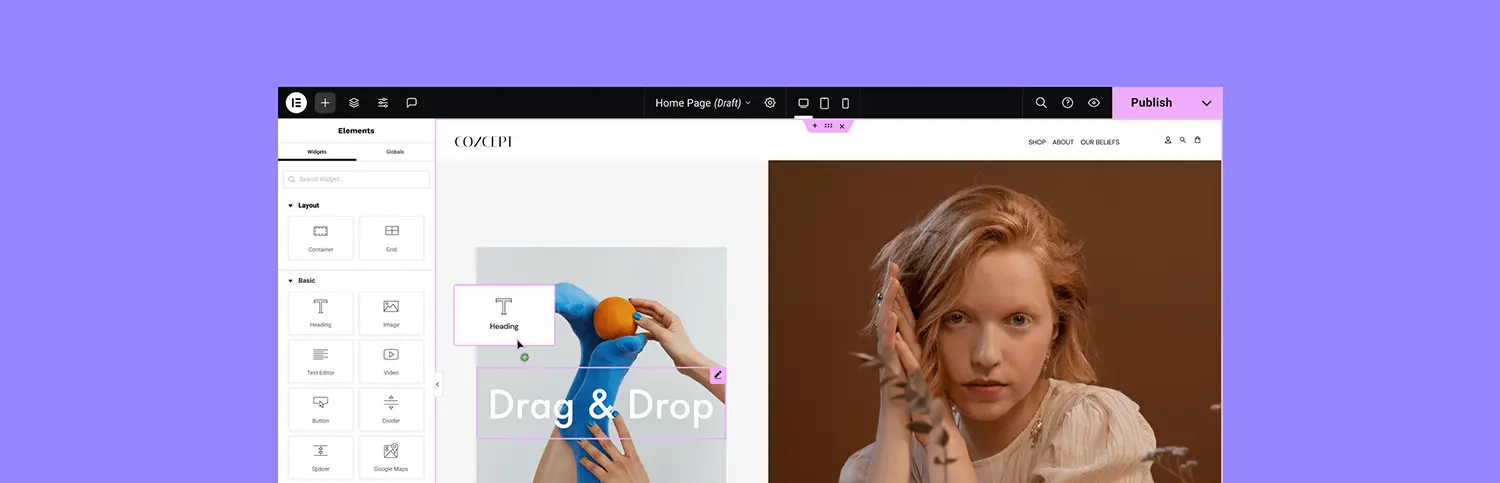
This is the big debate in the WordPress community. If Gutenberg is so powerful, does it replace the need for third-party page builders like Elementor or Divi?
| Feature | Gutenberg + Block Add-ons | Dedicated Page Builders |
| Performance/Speed | Excellent (Lightweight & Native) | Good (Can be heavier) |
| Ease of Use | Good (Steeper initial learning curve) | Excellent (More mature interfaces) |
| Workflow | Seamless & Integrated | Separate, third-party interface |
| Feature Set | Powerful (but can require multiple plugins) | Excellent (Often an all-in-one toolkit) |
| Future-Proofing | Excellent (The future of WordPress) | Good (Reliant on third-party developers) |
The Honest Comparison:
- For Performance: The Gutenberg/Block Editor approach is the undisputed winner. Because it’s a native feature, it produces cleaner, lighter code, resulting in a significantly faster website.
- For All-in-One Toolkits: A mature page builder like Elementor Pro still offers a more comprehensive, “all-in-one” toolkit with features like its own Pop-up Builder and Form Builder integrated into one package.
- For Ease of Use: Many beginners still find the interfaces of Elementor or Divi to be slightly more intuitive at first glance, as they have had years to refine their user experience.
The Final Verdict: Why You Must Embrace the Block Editor
The initial controversy surrounding Gutenberg is now a distant memory. The Block Editor has matured into a stable, powerful, and incredibly capable tool that is at the very core of the modern WordPress experience.
Whether you are a blogger, a business owner, or a professional developer, mastering the Block Editor is no longer optional—it is the key to building fast, flexible, and future-proof websites.
While dedicated page builders still have their place, the momentum of the entire WordPress project is behind the block-based approach. By learning to harness the power of blocks, patterns, and the emerging Full Site Editing system, you are not just learning a new editor; you are aligning yourself with the future of the world’s most popular website platform.
So, dive in. Experiment. Drag, drop, and discover. The blank canvas of the Block Editor is waiting for you to build something amazing.
Share Post: