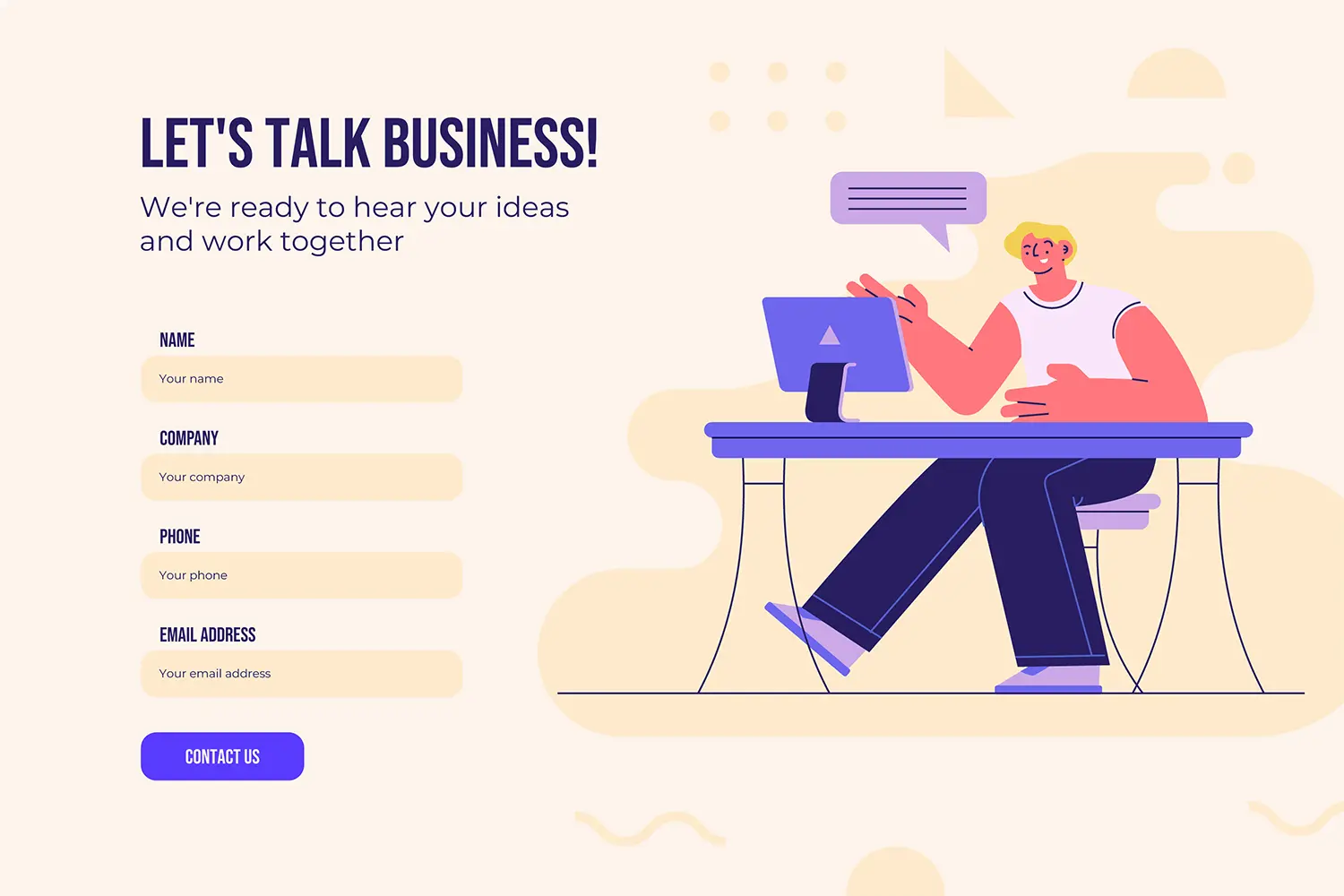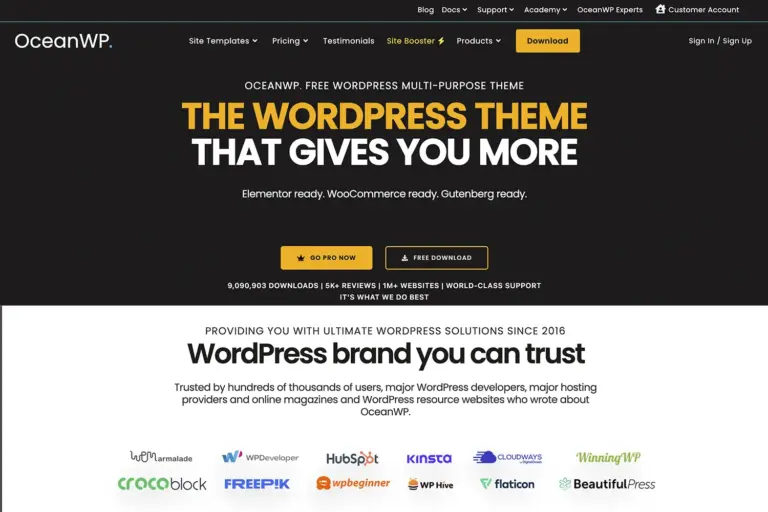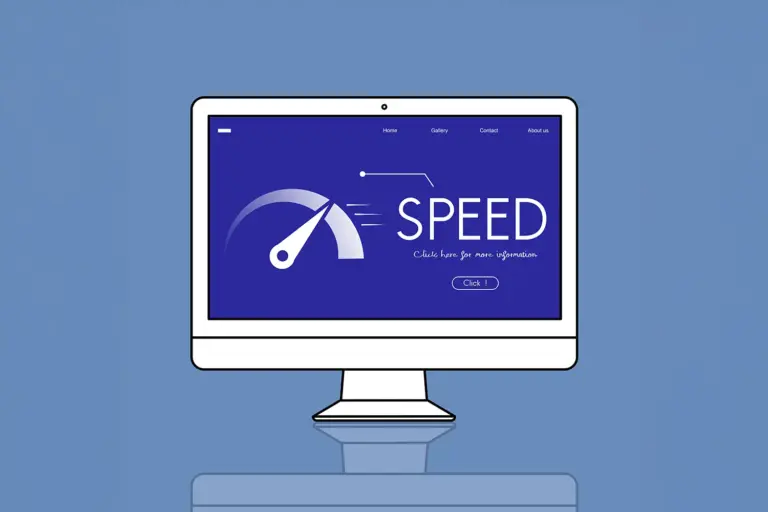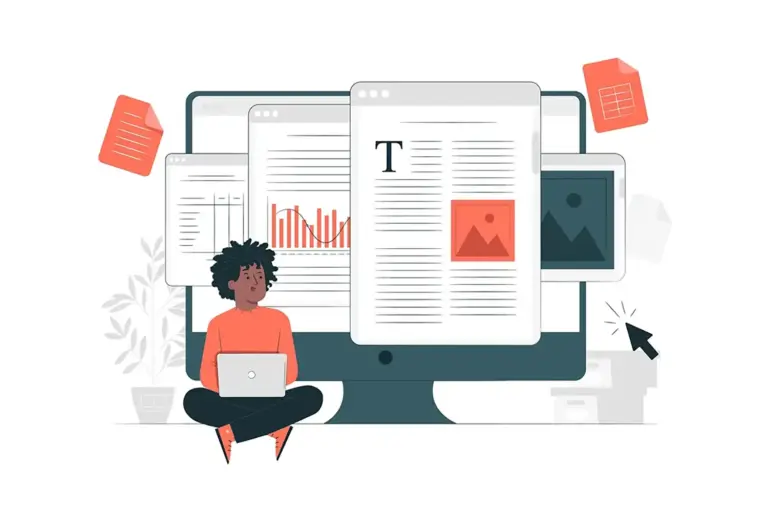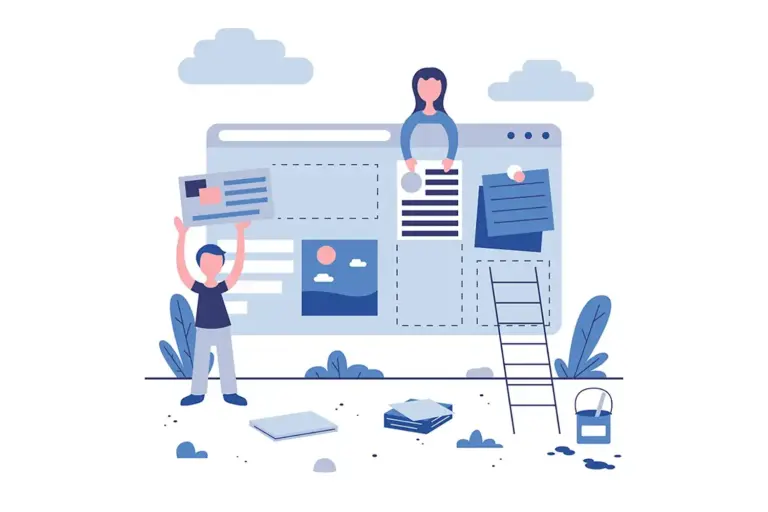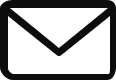Contact Form 7 Review (2025): Still the Best… Or a Relic of the Past?
In the vast universe of WordPress plugins, few names carry the weight and history of Contact Form 7. With a staggering 83 million+ downloads and over 5 million active installations, it’s a true legend. For years, it was the default, go-to solution for adding a simple contact form to a website.
It’s completely free, incredibly lightweight, and has been a reliable workhorse for a decade.
But let’s be honest: the WordPress world of 2025 is a very different place. We now live in an era of intuitive drag-and-drop builders, visual editors, and feature-packed plugins that can do everything from accepting payments to booking appointments.
This raises a critical question: In an age of user-friendly, visually-driven tools, is the classic, code-based Contact Form 7 still a relevant choice? Or is it a relic that has been surpassed by more modern solutions?
This is not just another review. This is an honest, deep-dive into Contact Form 7. We’ll explore its unique interface, walk you through creating a form step-by-step, weigh its significant pros against its glaring cons, and compare it head-to-head with its modern competitors. By the end, you’ll know with certainty whether Contact Form 7 is the right—or completely wrong—choice for your website.
The Elephant in the Room: The Contact Form 7 User Experience
Before we talk about anything else, we have to address the single most defining characteristic of Contact Form 7: its interface.
Unlike modern form builders like WPForms or Fluent Forms that provide a visual, drag-and-drop canvas, Contact Form 7 operates more like a code editor.
Instead of dragging a “Name” field onto your form, you work with “tags.” For example, a standard text field is represented by [text* your-name]. An email field is [email* your-email]. Your entire form is constructed by arranging these tags in a simple text box.
Think of it like this: modern form builders are like using a visual website editor like Elementor or the WordPress Block Editor. Contact Form 7 is like writing the HTML by hand.
For a developer or someone comfortable with markup, this is clean, simple, and efficient. For a beginner expecting to drag and drop elements, this can be an immediate and confusing deal-breaker. This single difference is the most crucial factor in deciding if this plugin is for you.
How to Create Your First Form with Contact Form 7 (A Step-by-Step Guide)

To truly understand the workflow, let’s walk through the process.
Step 1: Install and Activate
From your WordPress dashboard, navigate to Plugins > Add New. Search for “Contact Form 7.” It will be the first one you see. Click “Install” and then “Activate.”
Step 2: Edit the Default Form
Once activated, you’ll see a new “Contact” item in your sidebar. Click on it. You’ll notice a default form named “Contact form 1” has already been created for you. Click on it to edit.
You are now looking at the core interface, which is divided into four main tabs:
1. The Form Tab:
This is where you build the structure of your form. The default form looks something like this:
HTML
<label> Your name
[text* your-name] </label>
<label> Your email
[email* your-email] </label>
<label> Subject
[text* your-subject] </label>
<label> Your message (optional)
[textarea your-message] </label>
[submit "Send"]The plain text and <label> tags are the visible labels for your form fields. The bracketed tags like [text* your-name] are the actual input fields. You can add new fields by clicking the generator buttons at the top (e.g., “text,” “email,” “URL,” “checkboxes”).
2. The Mail Tab:
This tab is crucial and often confuses new users. It controls the email notification that you receive when someone submits the form.
- To: Your email address where submissions should be sent.
- From: The sender’s email address. By default, it uses your site’s admin email.
- Subject: The subject line of the notification email.
- Message Body: This is the template for the email you receive. You must use the same tags from the
Formtab (like[your-name],[your-email]) to pull the user’s submitted data into the email.
3. The Messages Tab:
This is where you can customize the various confirmation or error messages a user sees on the front end (e.g., “Your message was sent successfully,” “Please fill in the required field.”).
Step 3: Add the Form to Your Page
Once you’ve configured your form and mail settings, save the form. At the top of the page, you’ll see a shortcode that looks like this: [contact-form-7 id="1234" title="Contact form 1"].
Copy this shortcode. Now, go to any page or post where you want the form to appear, and simply paste the shortcode into the content area. Update the page, and voilà! Your form will be live on the site.
Where Contact Form 7 Still Shines: The Pros in 2025
Despite its dated interface, there are compelling reasons why this plugin is still actively used on millions of sites.
- It is 100% Free, Forever. There is no premium version, no “pro” upsell, and no feature limitations. Everything it does, it does for free. In a world of aggressive freemium models, this is incredibly refreshing.
- It’s Incredibly Lightweight and Fast. Because of its minimalist nature, Contact Form 7 adds very little code or “bloat” to your website. It’s one of the most performant form solutions available, which is a significant plus for your site’s loading speed and SEO.
- It’s a Blank Canvas for Developers. For those who can code, CF7 is a dream. It’s highly flexible, un-opinionated, and easy to customize with hooks and filters. You can style it however you want and integrate it into complex themes without fighting a pre-packaged design system.
- Massive Ecosystem of Free Add-ons. The plugin’s core is simple, but its functionality can be extended with other plugins. The most essential is Flamingo, another free plugin by the same author that saves form submissions to your WordPress database (a feature not included in the core plugin).
The Obvious Drawbacks: The Cons in 2025
The very things that make CF7 great for some users make it a poor choice for others.
- The User Interface is Not Beginner-Friendly. This is the biggest con. The tag-based system is unintuitive for non-technical users and has a significant learning curve compared to visual builders.
- Core Functionality is Extremely Basic. Out of the box, it builds a form and sends an email. That’s it. Features that are standard in other plugins, like saving submissions to the database or advanced spam protection, require installing separate add-on plugins.
- No Visual Builder. What you see in the editor is not what you get on the page. You have to constantly save, switch tabs, and refresh your live page to see how your changes look, which can be a slow and frustrating workflow.
- Support is Community-Based. Because it’s a free plugin, there is no dedicated support team. You must rely on the public WordPress support forums, which can be hit-or-miss.
Contact Form 7 vs. The Modern Competition (WPForms & Fluent Forms)
How does Contact Form 7 stack up against the new generation of form builders?
| Feature | Contact Form 7 | WPForms (Free) | Fluent Forms (Free) |
| Builder Interface | Tag-based text editor | Visual Drag & Drop | Visual Drag & Drop |
| Ease of Use | Low (Difficult for beginners) | Very High | High |
| Performance | Excellent (Lightweight) | Very Good | Very Good |
| Free Features | Extremely basic | Good for simple forms | Excellent (Includes Conditional Logic) |
| Spam Protection | Basic (Requires ReCAPTCHA add-on) | Basic (Honeypot) | Good (Includes multiple options) |
| Saves Submissions? | No (Requires Flamingo add-on) | Yes (In Pro version) | Yes (Built-in) |
The Verdict of this Comparison:
- For Ease of Use: WPForms is the clear winner for beginners.
- For Free Features: Fluent Forms offers the most power without a price tag.
- For Performance: Contact Form 7 still holds a slight edge as the most minimalist and lightweight option.
The Final Verdict: Who Should Actually Use Contact Form 7 in 2025?
After this deep dive, the answer becomes clear. Contact Form 7 is no longer a tool for everyone, but it is still the perfect tool for a specific type of user.
You SHOULD use Contact Form 7 if:
- You are a developer or comfortable with HTML/shortcodes.
- Your #1 priority is performance and maintaining a lightweight site.
- You only need a very simple contact form and don’t require advanced features.
- You are building a highly custom theme and want a form plugin that won’t interfere with your styling.
You should AVOID Contact Form 7 if:
- You are a beginner or a non-technical user.
- You value your time and want a fast, visual workflow.
- You need to build more than just a simple form (e.g., surveys, payment forms, etc.).
- You want features like conditional logic or entry storage without installing multiple add-ons.
In conclusion, Contact Form 7 is not a relic, but its role has changed. It is no longer the best all-around choice for the average user. However, for developers and performance purists, its simplicity and speed remain a powerful and relevant combination. For everyone else, the modern, user-friendly experience offered by plugins like WPForms and Fluent Forms is undoubtedly the better path forward.
Share Post: